Batch Recovery in Dynamics GP 101
Typical error messages:
“You cannot edit the batch or transactions in the batch. Use the Batch Recovery window to continue processing the batch.”
“Batch failed to complete posting. Use the Batch Recovery window to complete the posting process.”
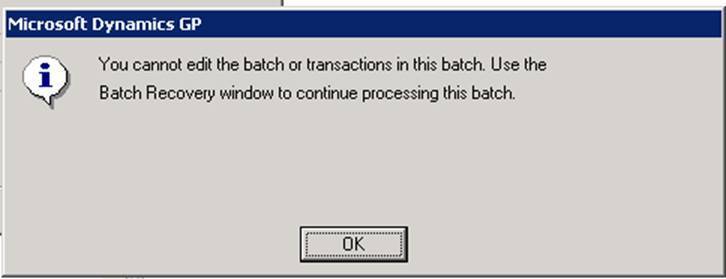
How do batches get here / what causes it
Batches that have issues being posted in any subledger or G/L may end up in batch recovery. The cause can be a number of different things including but not limited to:
- Fiscal period being posted in was not open
- Connection interrupt while posting
How to prevent batches ending in batch recovery
Some causes are not preventable (connection issue experienced while posting) however, MOST CASES ARE PREVENTABLE. From any batch window in Dynamics GP, there is a ‘Print’ button to print a ‘Batch Edit List’.
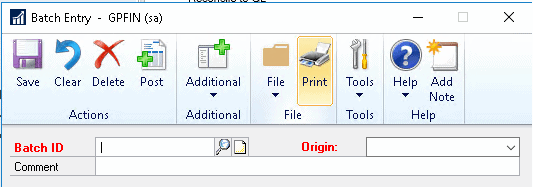
If there are going to be any issues with the batch posting, you’ll see an * section specifying WHY.
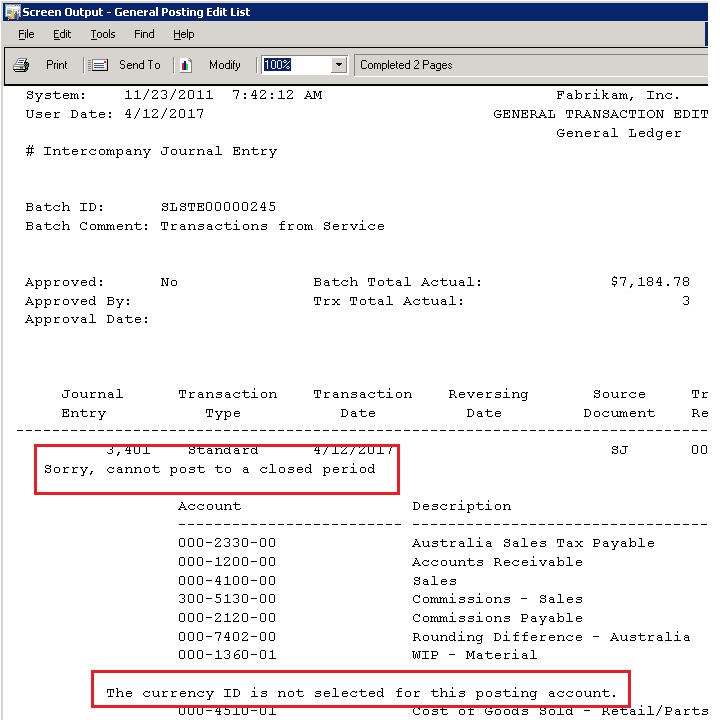
What do I do with it now that it’s in batch recovery
If you happen to know WHY the batch failed, address the issue first (say to open a fiscal period) & then ‘Continue/Process’ the batch’. If you do not know why it failed, no worries! Simply select the batch to process and send it back to it’s original starting place!
Path: Administration>>Routines>>Batch Recovery
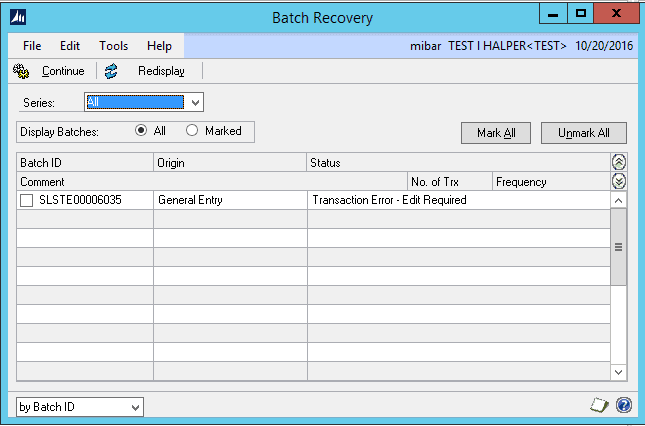
What happens after I ‘Continue/Process’?
One of 2 things.
When processing, it will either POST successfully (ie.) post to the G/L or through the G/L. This typically happens when you know what caused the failure in the first place and you addressed it.
OR
It’ll go back to its original starting point. At that point, open the batch & print the edit list (discussed above), address the issues with the batch & then POST AWAY.
Batch Recovery 101.
Did this help you? Let us know in the comments below!
Can our team assist with other Dynamics GP-related requests (consulting, reporting, integrations, training, etc.), Contact Us & let’s see how we can help your team today. Note: Our rates are tough to beat! 👍


