Budgeting in Microsoft Dynamics GP is the easiest thing of all time. Being that it’s so easy, it ties in with Excel, imports/exports between GP & Excel & can effortlessly be pulled into Management Reporter or other financial reporting applications…
EVERYONE SHOULD USE BUDGETING IN GP
I digress. Here are the details for all things budgeting-related in Dynamics GP.
Setup
- Under Financial>>Setup>>General Ledger, enabled ‘Maintain Budget History.’
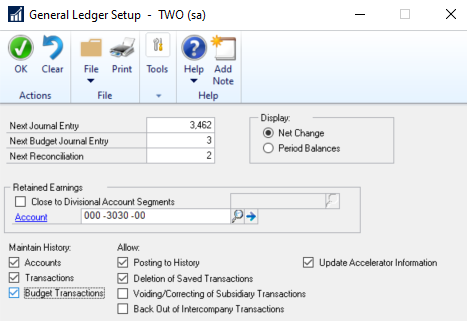
- Under Finacial>>Cards>>Budgets, create your new budget.
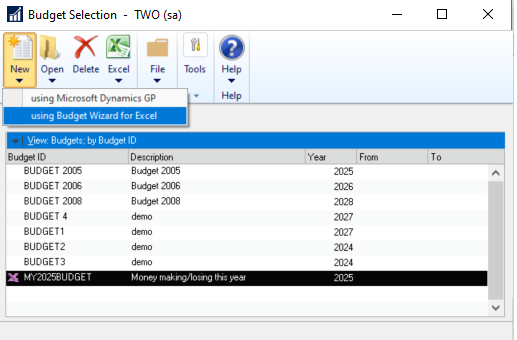
Creating Budget Tips
- Use the ‘Percent of Existing’ setup to select a prior budget OR ACTUAL amount to build your budget (versus starting w/ a completely $0 budget)
- Fine-tune your available G/L accounts in the setup if you’re worried about users picking and choosing incorrect accounts (versus trying to cleanup in Excel where multiple versions can exist very quickly!)
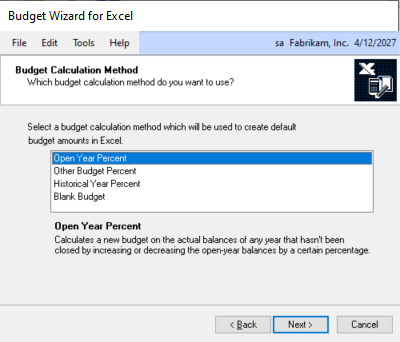
Excel-Based Budgeting
- Once the budget is created & saved to a file, increase/decrease periods for all of your G/L accounts
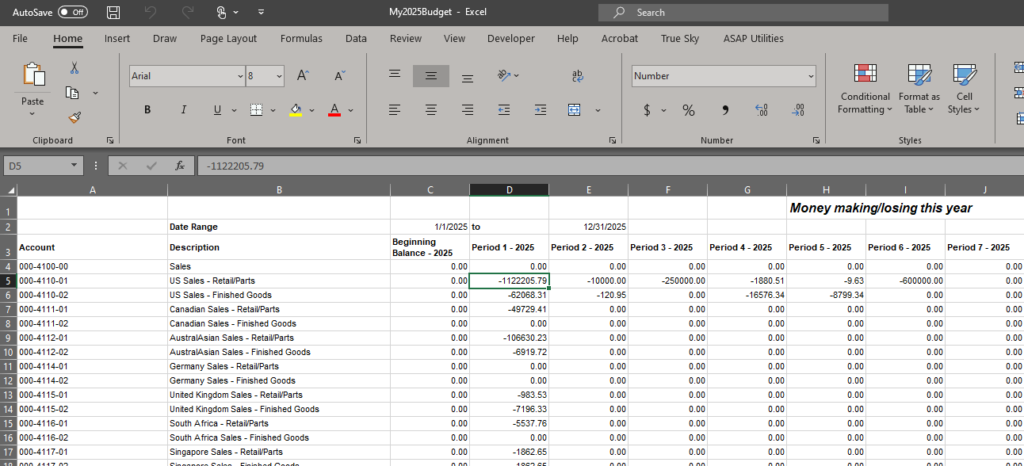
Note! Remember, (-) Negative numbers for revenue, (+) Positive numbers for expenses (think debits & credits!)
Note! It’s very important to keep the budget format intact in Excel. Before moving onto the next step & importing into GP, be sure the number of columns is exactly what it was, and ALSO… it’s best to import ONLY VALUES (remove all formulas before importing)
- Once your budget is finished in Excel, use the Financial>>Cards>>Budget>>Excel option to simply import your budget into Dynamics GP
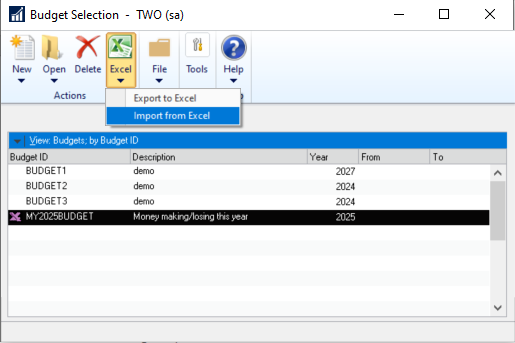
.Inquiry
Now your budget is inside Microsoft Dynamics GP. There are a few great ways to look @ budget information for individual accounts.
- Financial>>Inquiry>>Budget Summary
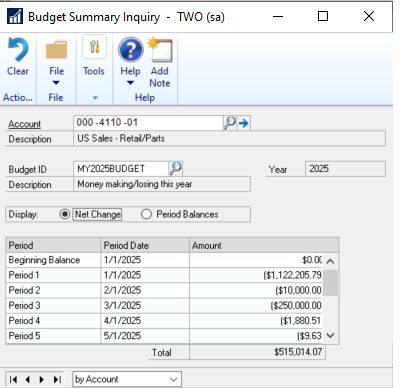
- Financial>>Inquiry>>Budget v Actual
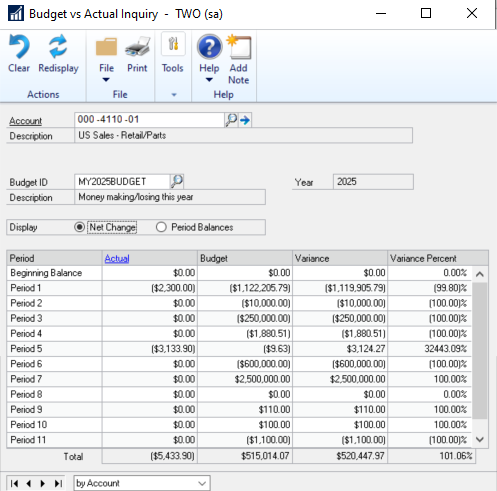
Reporting
Reporting options inside of GP are boring, BUT they’re quick. For more robust reporting options using your budget, I highly suggest using Management Reporter to create columns like… (Budget Variance $, Budget Variance %, etc.)
- Financial>>Reports>>Financial Statements
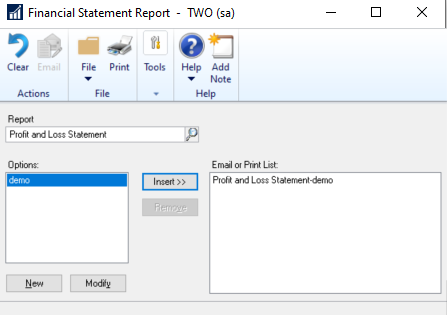
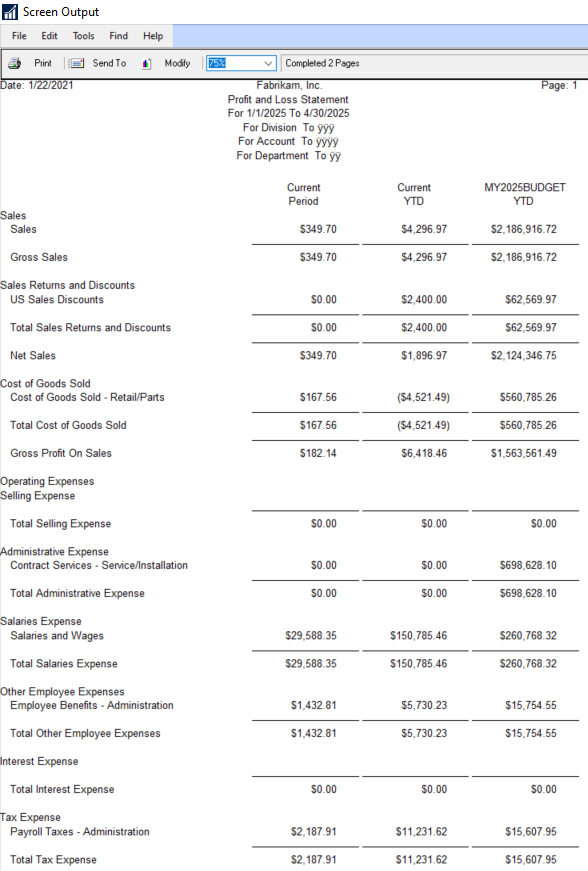
- Management Report>>Column Definition>>Select ‘Budget’ from list.
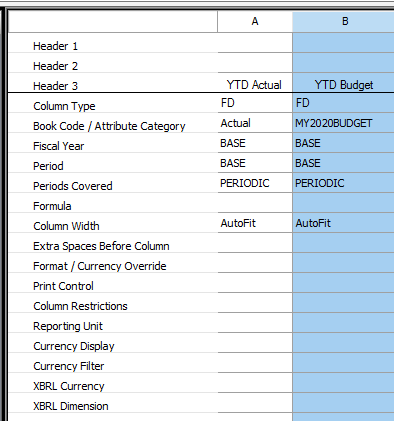
Increasing/Decreasing Budgeting in GP
Want to make adjustments to your existing budget inside Dynamics GP? There are 3 great ways to do it.
- Export to Excel (Financial>>Cards>>Budget>>Excel>>Export to Excel) & basically replicate the process already covered in this post.
- Use Budget Transactions. These are basically journal entries for your budget.
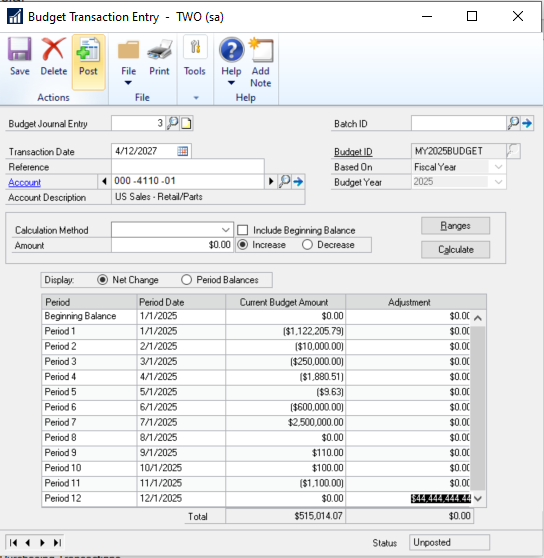
- Use the Budget Maintenance (Card) to increase/decrease amounts simply. If planning to go this route, PLEASE add a password to your budget (click the little 🔒 button next to the budget). This will help ensure it doesn’t accidentally get DELETED.
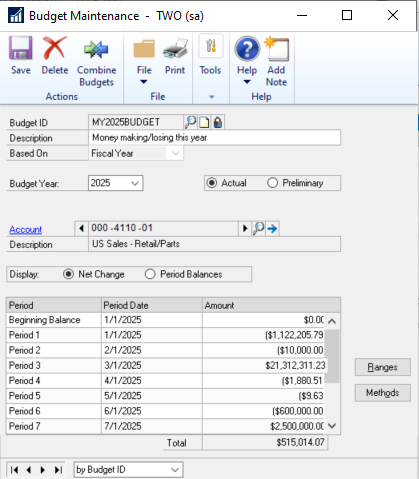
That’s it. That’s budgeting inside of Dynamics GP. Here’s the walkthrough video that we just posted to YouTube while using Microsoft Dynamics GP 2020 Year-End.

Can our team assist with Budgeting or other Dynamics GP-related requests (consulting, reporting, integrations, training, etc.)? Contact Us! Note: Our rates are tough to beat! 👍


